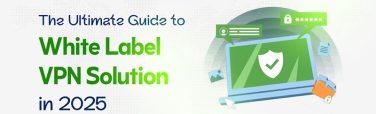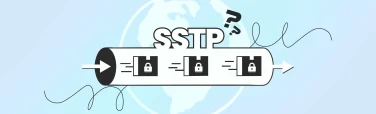Fix Your VPN on Firestick: Troubleshooting Guide for 2025
- September 4, 2025
- 10 minutes Read
- VPN for FireStick
Key Takeaways
– Most VPN issues on Firestick stem from simple causes like outdated apps, weak Wi-Fi, or incompatible VPN software. Fixing them is easier than you think.
– Always use a VPN with native Firestick support from the Amazon Appstore to avoid crashes, lag, and setup errors.
– Quick pre-checks matter to ensure internet connectivity, update your Fire OS and VPN app, and restart your device before deep troubleshooting.
– Smart fixes work best: Switch servers, clear cache, or change VPN protocols like WireGuard for faster, more stable performance.
– Prevent future problems proactively by updating regularly, limiting background apps, and using features like split tunneling or smart DNS.
Running a VPN on your Firestick should unlock geo-blocked content and boost your streaming speed, but what happens when things go wrong?
If your VPN keeps disconnecting, won’t connect, or slows everything down, you’re not alone. These are common issues that many users face, but the good news is: they’re fixable.
In this guide on Firestick VPN troubleshooting, we’ll break down the most frequent problems and show you exactly how to fix them. Let’s get your Firestick VPN back on track quickly and with zero guesswork.
Why VPN Issues Occur on Firestick?
Using a VPN on your Firestick is meant to unlock content, improve privacy, and bypass geo-restrictions but sometimes, it does the opposite. Below are the most common reasons VPN issues occur on Firestick, explained clearly and sequentially.
Incompatible VPN Apps with Fire OS
Not all VPNs are designed for Firestick. Some VPN providers don’t offer native apps in the Amazon Appstore, forcing users to sideload APK files. These unofficial installations often lack stability, user interface support, or crucial features. Even if the VPN connects, it may not encrypt traffic properly or may crash frequently.
Slow Internet or VPN Server Throttling
One of the most common VPN issues on Firestick is buffering or failed connections. This usually results from connecting to overloaded or distant servers, which can severely impact streaming speed. Additionally, some ISPs throttle internet traffic, which leads to reducing performance.
Weak Wi-Fi Signal or Network Conflicts
Firestick relies on wireless connectivity. If your signal is weak or unstable, VPN connections will drop or fail. Network-level issues like conflicting DNS settings or router restrictions (like firewall blocks or dual-NAT issues) can also prevent VPNs from working correctly.
Outdated Firestick or VPN Software
Outdated firmware on your Firestick or an old version of your VPN app can cause unexpected glitches, connection drops, or incompatibility after updates. VPN developers often patch issues or add support for new Fire OS versions.
Limited Hardware Resources on Older Firesticks
Early-generation Firestick devices have minimal RAM and processing power. Running a VPN on top of streaming apps can overload the device, leading to crashes, lag, or failed connections.
VPN IP Blacklisting by Streaming Platforms
Even if your VPN is working technically, it might not bypass streaming restrictions. Platforms like Netflix, Hulu, and Prime Video frequently block known VPN IPs, triggering proxy errors or limited libraries.
Conflicting App Permissions or System Settings
Some VPNs require specific system permissions (like VPN tunneling or kill switch configurations). If these are not granted during setup, the VPN may behave erratically. Background app restrictions can also block VPN processes.
Quick Checklist Before Troubleshooting VPN on Firestick
Before diving into advanced VPN troubleshooting on Firestick, it’s smart to cover the basics. A quick pre-check often saves time and reveals simple fixes that are easy to overlook. Here’s a practical checklist to follow before you start tweaking settings or switching servers.
Confirm Internet Connectivity
Make sure your Firestick is connected to the internet. Navigate to Settings > Network and check the connection status. Even a strong Wi-Fi signal doesn’t guarantee internet access, so test by opening a basic app like YouTube.
Verify Your VPN Subscription and Login
If your VPN app isn’t connecting, check that your subscription is active and that you’re logged in with the correct credentials. Expired plans or incorrect login details can block access without showing clear error messages.
Ensure the VPN App Is Installed Properly
Corrupt installations or outdated APK sideloads often cause performance issues. Use only the official version of your VPN from the Amazon Appstore, if available. Reinstall the app if you’re seeing constant crashes or connection failures.
Update Firestick Firmware and VPN App
Outdated software can trigger compatibility issues between Fire OS and your VPN. Go to Settings > My Fire TV > About > Check for Updates, and also update the VPN app from the Appstore to ensure both are running the latest versions.
Check for VPN Server Downtime
If the app loads but won’t connect, the server you’re trying to use might be down or overloaded. Try switching to another server location preferably one closer to your physical location for better speed and stability.
Restart the Firestick and Router
This step is often underestimated. A quick reboot clears temporary cache, resolves network hiccups, and resets VPN background processes. Restart both your Firestick and your Wi-Fi router to refresh the connection environment.
Review App Permissions and Device Settings
Some VPNs require specific permissions to operate on Firestick.
Go to Settings > Applications > Manage Installed Applications,
select your VPN, and ensure it’s not restricted by background app limits or data-saving features.
Disconnect Other VPNs or Proxies
If you’ve tried multiple VPNs or proxy apps, they may conflict with each other. Uninstall or disable any unused VPN software before testing your primary one.
Confirm VPN Compatibility with Firestick
Not all VPNs work well with Fire TV devices, especially if they lack native support. Make sure your provider explicitly supports Firestick and offers features like split tunneling, dedicated IPs, or Smart DNS for streaming.
Check Streaming App Errors
Sometimes, the issue isn’t with the VPN but with the streaming app itself. If Netflix or Hulu isn’t loading properly, try disconnecting the VPN to see if the app works without it. This helps isolate whether the VPN is truly the cause.
Top 7 Firestick VPN Troubleshooting Solutions
Below is an actionable list of troubleshooting solutions to fix common Firestick VPN issues.
Reinstall the VPN App (Clean Installation)
- If your VPN app is crashing, freezing, or not loading properly, a clean reinstall can help.
- Uninstall the current VPN app via Settings > Applications > Manage Installed Applications.
- Then, reinstall the latest version from the Amazon Appstore (avoid outdated sideloaded APKs unless necessary).
Pro tip: After reinstalling, reboot the Firestick to refresh its memory and background services.
Switch to a Different VPN Server
- Streaming issues or connection drops may be due to an overloaded or blocked server.
- Open your VPN app and switch to a different server location, preferably one geographically closer, for better performance.
- For streaming, select servers labeled “optimized for streaming” or “Netflix/Prime-friendly” if available.
Restart Firestick and Router
- Simple yet effective. Restarting clears temporary data, resets IP conflicts, and stabilizes app behavior.
- Unplug your Firestick and router for 30 seconds, then plug them back in.
- Wait for the network to reconnect before reopening the VPN app.
Clear Cache and App Data
- Overloaded cache files can make your VPN behave unpredictably.
- Navigate to Settings > Applications > Manage Installed Applications, select the VPN, then choose Clear Cache and Clear Data.
Note: Clearing data will log you out, so have your credentials ready.
Update Fire OS and VPN App
- Software mismatches cause many avoidable issues.
- Go to Settings > My Fire TV > About > Check for Updates to install the latest Fire OS version.
- Open the Amazon Appstore, search your VPN app, and check for available updates.
Use Split Tunneling to Optimize Load
- If you only need the VPN for streaming apps, enable split tunneling and exclude other apps from VPN routing.
- This reduces bandwidth use and prevents unnecessary pressure on your VPN connection.
Manually Configure DNS Settings
- If your VPN isn’t resolving certain websites or streaming services, incorrect DNS might be the culprit.
- Navigate to Settings > Network, select your Wi-Fi, and choose Advanced Settings.
- Manually configure a reliable DNS (e.g., Google DNS: 8.8.8.8 / 8.8.4.4 or Cloudflare: 1.1.1.1).
Use a Different VPN Protocol
- Firestick VPN performance can vary depending on the protocol in use.
- Switch between OpenVPN (TCP/UDP), IKEv2, or WireGuard in your VPN app’s settings.
- WireGuard generally offers faster speeds with better stability on streaming apps.
Log Out and Back In to the VPN
- Sometimes, session errors or account-level conflicts interfere with the connection.
- Simply log out, close the app, reopen it, and log in again.
- This refreshes your session token and reconnects to the VPN servers.
Check for Streaming Blocks
- If apps like Netflix or Prime Video won’t work even though the VPN is connected:
- Disconnect the VPN and try the app directly.
- If it loads fine, your VPN’s IP may be blacklisted.
- Switch to a different server, preferably one known for bypassing content and game streaming blocks.
Factory Reset as a Last Resort
If all else fails and the Firestick still misbehaves even beyond VPN usage consider a full reset.
- Go to Settings > My Fire TV > Reset to Factory Defaults.
- This erases all data and gives you a clean slate.
Warning: Backup important app data beforehand. Only use this as a last resort.
Best Practices to Prevent Future VPN Issues
A few smart habits can keep your VPN running smoothly and your streaming experience uninterrupted. Below are the most effective best practices to prevent future VPN issues tailored specifically for Fire TV users.
Keep Your Firestick and VPN App Updated
- Updates often include important compatibility fixes, security patches, and performance improvements.
- Regularly check for Fire OS updates via Settings > My Fire TV > About > Check for Updates.
- Visit the Amazon Appstore to ensure your VPN app is on the latest version.
Choose a Firestick-Compatible VPN
- Not all VPNs are built with Fire TV in mind.
- Use a VPN with a native Firestick app that’s available directly from the Amazon Appstore.
- Prioritize services that support streaming-optimized servers, split tunneling, and smart DNS features.
Use Nearby or Auto-Optimized Servers
- When connecting to a VPN, select a server location close to your physical region or use the app’s “Fastest Server” feature.
- This minimizes latency and avoids overloaded servers, which can cause buffering and connection drops.
Restart Your Firestick Weekly
- Many Firestick issues VPN-related or not stem from system memory clutter.
- Restart your Firestick once a week to clear the cache, refresh background services, and avoid sluggish performance.
- Quick method: Hold the “Select” + “Play/Pause” buttons on your remote for 5 seconds to force a reboot.
Limit Background Apps
- Too many apps running at once can strain the Firestick’s limited memory.
- Close unused apps through Settings > Applications > Manage Installed Applications.
- Only keep essential apps active while using a VPN to ensure consistent performance.
Ensure Stable Wi-Fi Connection
- VPN performance depends heavily on your network strength.
- Keep your Firestick close to the router, or use an Ethernet adapter for a wired connection.
- Avoid using public or throttled networks that can interfere with VPN functionality.
Report Issues to the VPN Provider
- If your VPN regularly misbehaves on Firestick despite best practices, don’t hesitate to reach out to support.
- VPN providers often offer dedicated troubleshooting for Firestick users or custom DNS/IP recommendations for specific apps.
Final Takeaway
Troubleshooting VPN issues on your Firestick doesn’t have to be frustrating. Most problems like buffering, connection drops, or blocked apps can be resolved with a few targeted fixes.
From checking your internet and updating software to switching servers or adjusting VPN settings, small changes make a big impact. By following these proven steps, you can enjoy smoother streaming, better speeds, and fewer interruptions.
Don’t let your VPN issue ruin movie night. Apply the tips we have discussed in our article to stay ahead of common problems.
Ready to take control of your Firestick VPN experience? Start with the quick checklist, make the smart tweaks, and stream without limits.