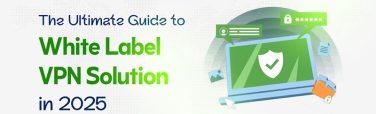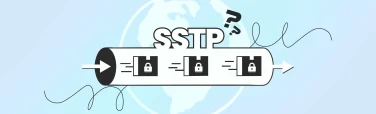Unlock Netflix, Hulu & Prime Video on Firestick: Easy VPN Setup Guide
- September 6, 2025
- 8 minutes Read
- VPN for FireStick
Want to unlock more shows and movies on your Firestick? Using a VPN is the key. With the proper setup, you can access Netflix, Hulu, and Prime Video libraries from around the world, all while keeping your streaming private and secure.
A VPN gives you complete control over your viewing experience if you’re tired of regional restrictions or just want smoother, buffer-free playback. In this guide, we’ll walk you through the simple steps to set it up, choose the best servers, and start watching instantly.
No tech skills needed, just a few quick taps and you’re in. Let’s dive into how to use a VPN to watch Netflix, Hulu, and Prime Video on Firestick the easy way.
Table of contents
Why Do You Need a VPN for Firestick Streaming?
Streaming content on Amazon Firestick feels easy and limitless until it’s not. Geo-restrictions, ISP throttling, and privacy risks can quietly limit your experience. That’s where a VPN becomes essential.
A Virtual Private Network encrypts your internet connection, masking your IP address and allowing you to bypass regional blocks on apps like Netflix, Hulu, and Prime Video. This means you can access content libraries from different countries, unlocking shows and movies that aren’t available in your location.
More than access, a VPN safeguards your data. Public Wi-Fi, shared networks, or even your home ISP can expose your streaming habits. With a VPN, your online activity stays private, preventing ISPs from slowing down your connection based on usage.
You may also be worried about some third-party apps on Firestick relying on non-official streams, which may trigger legal gray areas. A VPN provides an additional layer of protection, making your online presence nearly invisible.
Choosing the Right VPN for Firestick
Finding the right VPN for Firestick isn’t just about installing any app, it’s about unlocking seamless streaming, stronger privacy, and unrestricted access to global content. Here’s what to look for:
Native Firestick App Support
Ease of use starts with compatibility. The best VPN for streaming offers a native app directly on the Amazon Appstore, allowing you to install and set up the VPN in minutes. Avoid VPNs that require manual sideloading; it’s not only inconvenient but also less secure for beginners.
High-Speed, Buffer-Free Streaming
Streaming 4K content requires a higher-than-average internet speed. Choose a VPN with a vast network of high-speed servers optimized for streaming. Features like auto-connect to the fastest server and unlimited bandwidth can make a noticeable difference in playback quality.
Strong Geo-Unblocking Capability
To access global content libraries, your VPN needs to consistently bypass geo-restrictions on your firestick. A reliable Firestick VPN should work seamlessly with popular streaming platforms like Netflix, Prime Video, Hulu, Disney+, and others. Regularly updated IPs and stealth servers are a plus.
Robust Security and Privacy Features
Firestick users often install third-party apps, which may carry risks. A trustworthy VPN should offer military-grade encryption, a strict no-logs policy, DNS leak protection, and a kill switch. These features ensure your streaming habits stay private.
Multiple Device Support
Even if Firestick is your primary streaming device, having coverage for your smartphone, laptop, and smart TV adds value. Look for VPNs that support multiple simultaneous connections under a single plan.
Responsive Customer Support & Money-Back Guarantee
Tech hiccups happen. Choose a VPN with 24/7 live chat support, detailed setup guides, and a transparent refund policy. These elements reflect both reliability and confidence in their service.
How to Use a VPN on Firestick for Streaming? (Step-by-Step Guide)
Setting up a VPN on your Firestick is simple. And once done, it opens access to global content, boosts your privacy, and minimizes buffering. Here’s a straightforward, step-by-step guide to help you get started:
Step 1: Choose a VPN Compatible with Firestick
Start by selecting a reliable VPN that offers a dedicated app on the Amazon Appstore. Top choices include ExpressVPN, NordVPN, Surfshark, and CyberGhost. Ensure it supports streaming and provides fast server speeds with robust unblocking capabilities.
Step 2: Sign Up and Create Your Account
Visit the VPN provider’s official website, choose your subscription plan, and create your account. Opt for a plan that includes a money-back guarantee, allowing you to test the service risk-free.
Step 3: Install the VPN App on Firestick
- From your Firestick home screen, go to the Search icon.
- Type the name of your chosen VPN (e.g., “ExpressVPN”).
- Select the app from the search results and click “Download” or “Get”.
- Once installed, open the app.
Step 4: Log in to Your VPN App
Open the VPN app on your Firestick and log in using your account credentials. You may need to grant permissions for the VPN to establish a connection.
Step 5: Connect to a Server
Choose a server location based on your streaming needs:
- For unlocking US Netflix: connect to a US server
- For UK content (e.g., BBC iPlayer): connect to a UK server
- Click Connect, and your Firestick is now using a VPN.
Step 6: Launch Your Streaming App
Once connected, open the streaming app you want to use, such as Netflix, Hulu, Prime Video, Disney+, or others. You should now be able to access region-specific content without restrictions.
Optional: Set VPN to Auto-Connect on Startup
In your VPN app’s settings, enable auto-connect or launch on startup to stay protected every time you power on your Firestick.
Pro Tip: If an app still displays restricted content, try clearing its cache or reinstalling it after connecting to the VPN.
Best VPN Settings for Firestick Streaming
To get the best performance from your VPN on Firestick, it’s not just about the provider. Optimizing the VPN settings will improve speed, privacy, and content access.
Here’s how to fine-tune your VPN setup for streaming success:
Choose the Right VPN Protocol
Go to your VPN app’s settings and look for the VPN protocol option. Here’s how to choose:
- WireGuard: Fastest for streaming with low latency.
- IKEv2/IPSec: Stable and suitable for mobile-like connections.
- OpenVPN (UDP): A strong choice for balancing speed and security.
- Avoid TCP unless you’re troubleshooting connection stability; it’s slower for streaming.
Enable Auto-Connect on Boot
Enable auto-connect in your VPN settings so that the VPN activates automatically when the Firestick starts. This ensures continuous protection and uninterrupted streaming.
Use Smart Location or Nearest Fast Server
Let your VPN automatically select the fastest available server (Smart Location/Quick Connect). This avoids buffering and ensures smooth 4K playback. You can also manually choose a server closest to your physical location if speed is your priority.
Enable Kill Switch (If Available)
If your VPN offers a Kill Switch, turn it on. It will block all internet traffic if your VPN connection drops. This prevents IP leaks during streaming, especially on third-party apps.
Turn Off Split Tunneling (Unless Needed)
If you don’t need apps like YouTube or Amazon Prime to bypass the VPN, keep split tunneling turned off. This ensures that all traffic passes through the encrypted tunnel for complete protection and enhanced access control.
But, if you want only certain apps to use the VPN, enable this and select specific apps accordingly.
Avoid Free or Overcrowded Servers
Even premium VPNs have busy servers. Avoid servers with high load percentages. Switch to less congested ones in the same region to maintain top speed and stable connections.
Use Obfuscated/Stealth Servers (If Geo-Blocked)
When streaming apps detect VPN usage, switch to obfuscated servers or stealth mode (if your VPN supports it). These servers hide VPN traffic to help bypass VPN blocks on apps like Netflix or BBC iPlayer.
Update Your VPN App Regularly
Always keep your VPN app updated. Thus, you can receive the latest performance enhancements, new server additions, and improved unblocking capabilities.
Conclusion
Using a VPN to watch Netflix, Hulu, and Prime Video on Firestick is simpler than you might think, and the benefits are enormous. You gain access to global content libraries, enjoy smoother streaming with reduced buffering, and benefit from stronger privacy every time you watch.
A VPN turns your Firestick into a truly versatile streaming device. Just choose a reliable provider, install the app, connect to the correct server, and start watching.
Ready to unlock the full potential of your Firestick? Get started with a trusted VPN today and experience streaming without limits, borders, or interruptions. Your next binge-worthy session is just a few taps away.